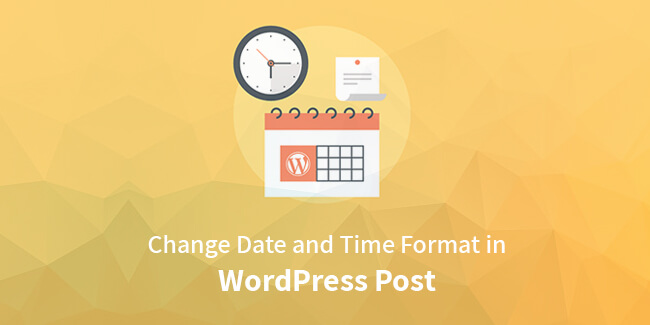
Are you looking to modify date format in WordPress website? Or you must be looking to hide the display time or looking for a month abbreviation? We get many queries on this stuff so we decided you write a blog that will help you to change the time and date format easily. This article will be useful for WordPress users only.
Table of Contents
Let us study the setting time and date
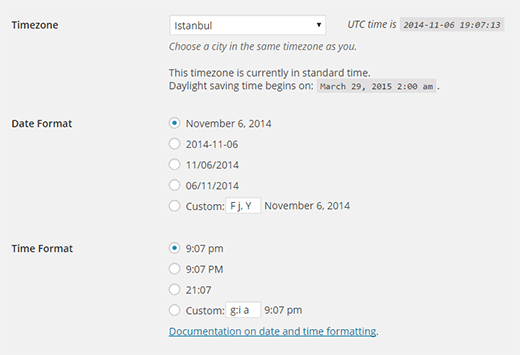
You must be aware of using WordPress functionality. WordPress has many inbuild functionality that will be helpful for you to apply changes on date and time format. In a few steps, you can change the format.
Modification can be done by visiting Settings then go to the admin area and click on the General page then scroll the mouse cursor in the downward direction to access the timezone section.
By following these steps you will be able to choose a correct timezone for your WordPress website. Along with the timezone, one can specify the date and time format. Some build-in option is available that can be accessed after clicking on the radio button. Plus you have permission to enter your own custom made format.
Characters format for time and date
Some characters are mentioned below that represent some date and time format in WordPress. For example, Y means you should enter the year. Year should be mentioned in a numeric format such as 2019.
If there is an option asking to enter a small case i.e. y that means it says to enter two-digit numbers such as 19.
Some alphabetic characters that represent time and date format is mentioned below
M d, Y – gives output – Oct 05, 2019
d M, Y – gives output – 05 Oct 2019
F jS, Y – gives output – October 5th, 2019
l, F jS, Y – gives output – Saturday, October 5th, 2019
H:i:s – gives output – 21:26:12
You will be able to find more variant formats for time and date by accessing the custom box. Once choosing your time format, you can check the preview.
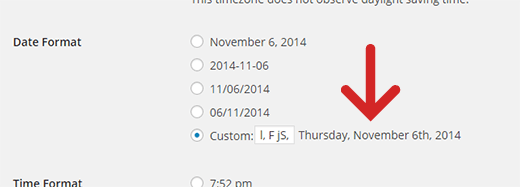
Once updating the settings, the format will remain the same for your complete website unless your WordPress theme has specified some default format.
Some people are asking how they can change date format in WordPress post next to the time.
We will suggest you to create a child theme for your WordPress theme and insert the below mentioned line where ever you want or next to the blog. This solution is a little difficult but this is the only solution for your queries.
This time and date format will be viewable only for a page or a post that is currently accessed.
Most of the developers or website designers do not prefer to build a child theme they prefer to create with a technical code. For this type of designer, there is one solution to change date format in WordPress post or to add a time just next to the specified date.
Actually, when WordPress gives and output that means it will show some date and time. today also most of the people are only using character format for a date. In case you tried to enter time in the date format, it will showcase time with a date.
For example
d/m/y g:i gives output 05/10/2019 11:12 AM
In the same way, you can make use of date format characters in the time input area.
Actually WordPress has a number of options with the advanced features that you can modify theme as per your need. For example, you can display the last time updated format in a blog post.
For example
“The blog post published recently”
“or”
“The blog post was publishes 3 days ago”.
We hope that you get a proper information about the time and date format in WordPress.