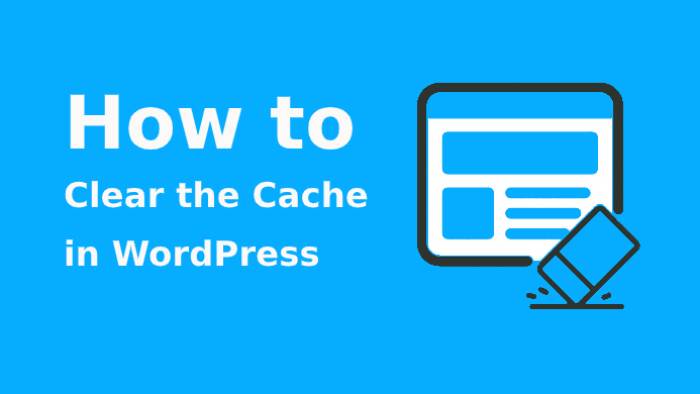
Table of Contents
What do you mean by Cache?
The cache is a memory that stores data that has been used frequently. With cache memory, you can speed up your website performance to generate desired output.
Consider an example that on the homepage of your website we are showing the last message from Facebook, thus every time when we visit the website homepage we don’t need to make a request to a Facebook web resource.
One single request is sufficient to save the results for some limited time in the cache memory. When you visit the homepage the second time you will notice that you are getting faster results from the cache memory.
Actually there are two types of caching i.e. server-side caching and client-side caching.
1. Client-side caching
The caching that gets executed by the browser is known as client-side caching. The best example of client caching is a browser caching.
Some files related to the website that are stored by browsers get render by not making the request. The web browsers will keep only static files or a complete website but it depends on the user’s server.
2. Server-side caching
Server-side caching is considered in other types such as Opcode cache, page cache, and database cache.
* Opcode cache
In Opcode cache, the PHP code is saved and complied once the request has been made. This will minimize time require to process a similar file in further request.
* Page cache
With page cache, the complete page will get save to cache and will get extracted as per the request made.
* Database cache
Some common requests such as a list of posts to display on the homepage will be cached. And the similar database queries will not get executed to enhance the speed and performance of a website.
Caching stores a website in a static form. By doing this it permits WordPress to ignore all the pages and scripts that are heavy to load and enhance the website performance.
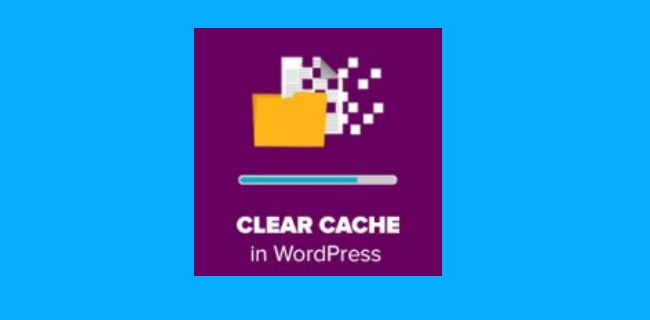
WordPress caching is essential if you look forward to
* Enhance the speed of your website
* Quick and faster access to WebPages that are changed on a rare basis
* Minimize the number of crashes and save server resources
* Get desires ranking on Google different search engines due to high loading speed.
* Website visitors will feel overwhelmed due to the easy user experience.
These all are the biggest benefits that are generated due to caching on your WordPress website.
How actually caching works?
WordPress needs to forward some queries to the database to display the website pages to the users. Some steps are given below to understand the process of caching
* Visitor v1 visits the website pages that are not in the cache. Thus PHP gets executed and pages start getting generated. Before page being visible to the users, these pages get stored 10 minutes in the caches.
* Visitor v2 will visit the website pages just 2 minutes after the v1 does and he will get the same page, but v2 will receive the pages directly from the cache. The pages that are visible to the visitor v1 and visitor v2 are both equivalent.
* In this step visitor, v3 will visit the WebPages just after 15 minutes the visitor v1 does. Because cache has been expired the page visible to v3 will be generated the same as it generated for visitor v1.
This is the best example to know the working of the cache. In short, if you are searching for a specific page within the lifetime of cache then you will get the faster results in less time whereas if you are asking for a page after the lifetime of cache expired you will get delayed results. Therefore it is said that caching can enhance your website performance and enhance the scalability.
When do you need to clear the cache in WordPress?
The main motto of caching is to improve user experience and enhance the loading speed. It is usually that you sometimes face some situation where you are not able to see the changes on your WordPress website this is because the cache is not able to recognize which cache types a website is updating and therefore it does not take it seriously to clears the cache memory and hence it takes time to load the pages.
The original data which is fetched from the memory or slower remote source takes much time to get the data to ask by the users therefore it is better to fetch data from the cache to generate faster results.
But the data storage has a large number of spaces to store lots of information whereas cache memory has a limited volume. Therefore it is important to clear the cache in WordPress regularly.
WordPress clear cache can be helpful if your website design has been a break down due to some modifications in the admin panel. Plus on the time of the caching process, some pages will be modified on the server.
Some developers or website owners migrate the website from one server to another without using WordPress migration tools. Thus they do manually, but now you have a clear idea that why to clear the cache i.e. to fix the issue.
How to clear the cache in WordPress?
There are two different methods to clear the cache in WordPress.
1st Method
By cleaning the browser cache you can clean the cache in WordPress. This method will be helpful to delete all content’s cached versions and will assist you to reach your goal.
2nd method
If your WordPress website has integrated with caching plugin then you can take the help of it to remove the cache data.
WordPress Caching Plugin
In user’s browsers, caching plugin will build some static copies of website pages that are set aside on the server. Hence they will not require waiting to generate an original dynamic version of website pages.
This will minimize the loading problem on the server and will improve the page speed and due to this server will be able to fetch more pages as per users’ demand.
The top WordPress caching plugins are W3 Total Cache and WP Super Cache
WP Super Cache plugin
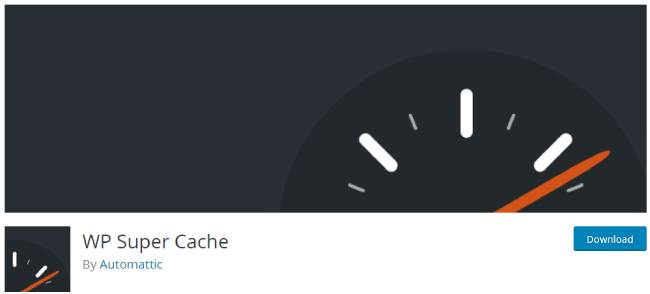
WP Super Cache is the most popular plugin which is available for free you will get free access to this plugin by visiting wordpress.org/plugins. With this plugin for pages, you can build some static HTML files. With some setting and configuration, you can set the output by the web server.
While adding this plugin on your website makes sure that you have enabled the custom permalinks. To enable it you need to visit the set on the dashboard of WordPress then click on WP Super Cache and enable the caching.
If you are going to install the latest version of this plugin then you will get lots of features in additional for example support for the mobile version, CDN configuration, etc.
Beginner and experts can use this plugin without facing any difficulty. But the website has more than 2 web server may face some problem while using this plugin.
W3 Total Cache plugin
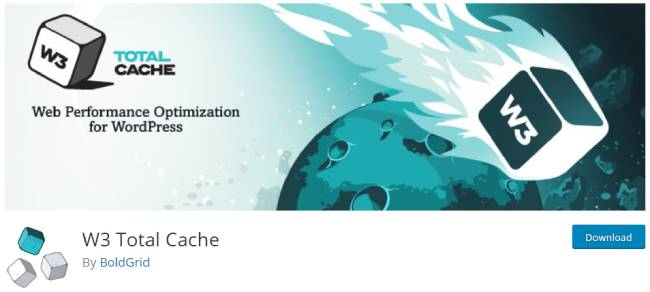
W3 Total Cache Plugin has some similar functionality as WP Super Cache does. W3 Total Cache plugin is the most popular plugin among all with more than 2 million downloads. On the hard disk and memory, you will be able to store cache pages. But it will never store the cache structure.
Therefore it is essential to set the output without making use of PHP. This plugin has lots of setting options and functionality such as compression styles and scripts, CDN support, caching database queries, and more. This plugin is for experienced users of WordPress.
If you want some plugin at premium cost then you must go with WP Rocket or Comet Cache. As compared to both, Comet Cache is a good solution as you can access this plugin at free cost or premium cost. Plus it has good documentation.
Conclusion:
The cache is not a permanent place to store information. Hence caching is a very important and essential factor to improve website speed and performance. If you are facing a loading problem and lower in traffic then you must clear the cache in WordPress using plugins mentioned above.