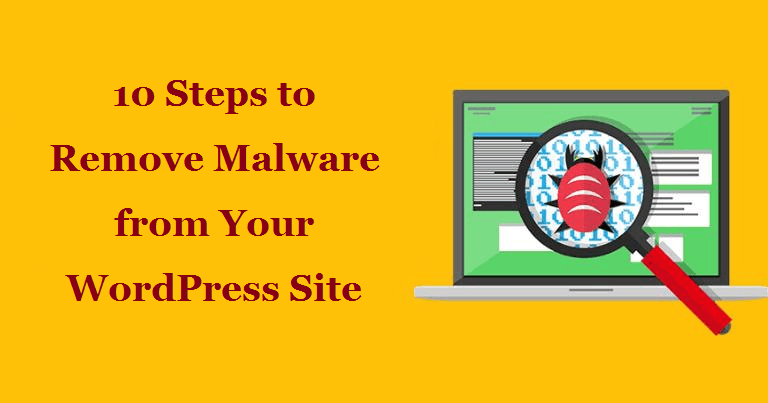
Cleaning a malware from hacked site is not an easy task. Once your WordPress website gets hacked becomes the most difficult to remove. Because the cleaning process is time-consuming and expensive but it depends on the type of hackers.
Sometimes cleaning process may also lose your data. But now Google assures you to give 30 days free review trial to get your WordPress website clean and free from Malware functions.
Some of the organizations provide professional services to clean your site effectively without losing any data. Some professional hackers have done research on website security and vulnerabilities.
Table of Contents
Steps to remove Malware from WordPress website are mentioned below that you can perform by yourself
Method 1: Take the backup of your website files and databases
With the help of a web host’s site snapshot feature, you can backup your website completely.
this process will backup your complete site from server. But there are possibilities of consuming more time to download the large file.
If you are able to login then you can also use some backup plugins that will help to download the files quickly. but if you are not able to login to the site, this means hackers have jumbled on your website database.
In this case, you should contact professional experts that can perform some steps to remove Malware from WordPress websites.
The steps are mentioned below to backup your website database
a) Track and access your database on your current host.
b) Choose your database.
c) Setup your custom export.
d) Transfer and save the database locally.
If you are able to login then you must use tool “export” that will enable you to export an XML file of all your content.
Some files of WordPress website are too large in size. some of the uploads files are more than 1GB. The most important folder of your website server is wp-content that has all your uploads files.
Suppose you are unable to perform a backup through the plugins plus your web host does not have a snapshots feature then you should use a “web hosts file manager” that will enable you to create a ZIP file of your wp-content folder. Then you can download that zip file any time very easily.
Some point out for your .htaccess file:
Always create a backup and download your .htaccess file.
you can only find this file in the web host’s file manager because this file is invisible. Then change the file name so that you can view that file on your Personal computers else the file will not visible on your computer.
this process will help you to take a backup of .htaccess files. This files contains your website content so that you can copy and paste that content on the new clean website.
Method 2: Download and study your backup files
a) Download your core files: to download WordPress, visit the link wordpress.org. then check your files in the download folder and compare that files to your existing files.
b) The wp-config.php file: this file contains very important information of your WordPress database i.e. name, username, and password that will help you to restore process.
c) .htaccess file: as mentioned, this file is always invisible. To view this file you need to use an FTP program or code editing application.
d) wp-content folder:In this folder, you will be able to see the main three folders that are themes, uploads, and plugins.
e) The database: SQL file is an export of your website database that must be available.
Method 3: In the public_html folder, delete all the files
Once you verified that you have a proper backup of your website then you must delete all the files present in your public_html folder. You can delete this file using a web host’s file manager because it works faster than the FTP.
Method 4: Wordpress reinstallation
Reinstall your WordPress with the help of a one-click installation that is present on your web hosting control panel.
Method 5: You must reset your passwords and permalinks
You can now login to your WordPress site and reset all user’s names and passwords. But ff your database has been jumbled Hence you will see that you are not able recognize your user. So you should contact professionals to remove unwanted code that is present on your website database.
Method 6: Reinstallation of plugins
From your WordPress repository, you can easily Reinstall your plugins or you can download fresh plugin. Do not try to access plugin that is outdated and no longer maintained.
Method 7: Reinstallation of themes
You can download fresh themes and install it. The theme which are outdated or has been hacked previously don’t use such themes.
Step 8: Upload all the images that have been backup
The process of copying files to the new wp-content from an old image file is a tricky part. Do not copy files that were hacked. Before copying each file check if those files do not consist of PHP and JavaScript files. You need to analyze each and every folder of year and month in the backup folder.
Method 9: Inspect your computer
Your computer may have some viruses, Trojans, or a Malware, so scan your computer properly.
Method 10: Install and run your security plugins
Install the “WordPress security plugins” and activates it. you can run an audit feature that will keep track of your site’s activity.
Fast and dirty hack repair
One of the best hack repair plugins is a Sucuri plugin. Sucuri plugins follow some features to remove Malware from WordPress website.
Scan the core file:
1: Allow faster access to error logs.
2: Permits tools to reset your passwords and username.
3: Automated reinstallation of free plugin feature provided.
4: Provides the feature to reset encryption salts.
Find reasons for hacking
a) Examine your backup for hacked files.
b) Search on Google for a particular phrase, files, and files name.
c) Most of the hacks occur due to old themes and plugins.
d) Find the database.
Oversight your website
Some plugins are available that generate an audit to track any changes occurred to your files or website login.
These are the steps to remove Malware from WordPress websites.
Read our next article >> Why WordPress Security is Crucial for Your Website