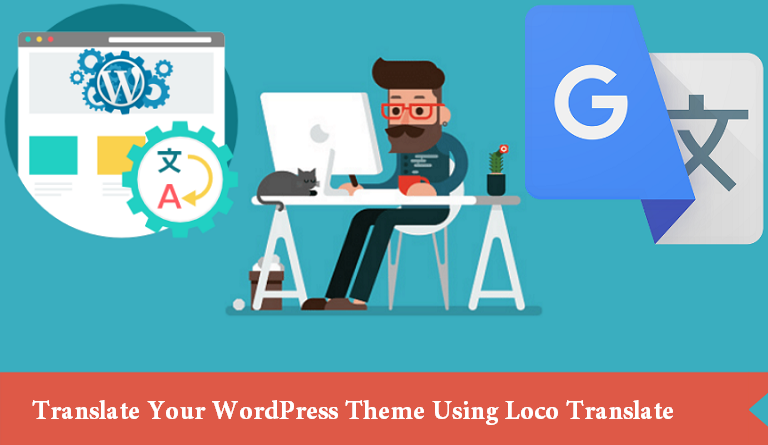
Using the WordPress has become very common, most of the websites owners want to keep adding functionalities to the website. The WordPress is known to be a great source for creating the website and then for keeping the website functional and updated.
The problems arise for people who are non-English speakers to use the platform. The platform is designed using a highly universal language. Even the plug-in and theme developer make efforts to add language that is native to make them easy to use.
But there are not many themes or plug-ins in such languages and just because the access to these products becomes limited when they are in a native language discourages the process.
This does not mean that the need is not realized, in fact, there are many important plug-ins like Loco Translate that changes the whole content making it more useful for other language users.
The users from any corner of the world now do not have to miss out on important documentation or access to the dashboard just because they cannot understand the commands.
They can easily use Loco Translate to find the same information in the language that they want and access the product and create a website of their choice.
There is now no reason for anyone to miss out on the amazing themes, templates, plug-ins, and documentation.
Table of Contents
What is Loco Translate?
Now before we get to how to use Loco Translate let’s first explore what it is. Let’s see what the same offers and how unique is the plug-in.
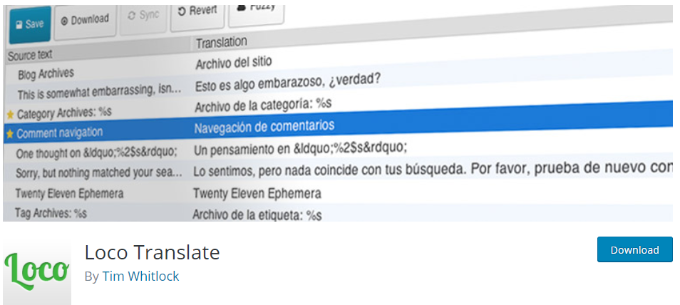
The Loco Translate is a free plug-in which allows translation of files and in-editing browser. The users of the WordPress get the power to translate the important WordPress files (themes o plug-ins) in a language that is different from what they have been created in.
The by default language in most cases are English and thus if the users want to change the language to any other native one they make use of the translate.
The users who need added functionality there are also tools that help them in extracting strings and generating templates in a way they deem right.
The translation option allows the users with great functions and features, these includes:
- Built-in translation editor
- Native MO compilation
- Direct creation and update language file options
- PO features support
- Language directory for support
- Configurable PO backup
- Local codes which are built-in
- Po file editor that comes with keyboard short-cut support.
The functionalities behind Loco Translate ensure that the website owners have a lot of support while translating the themes or plug-ins and they get easy and simple dashboard access. The features are added keeping this support structure in mind.
How to Use Loco Translate?
You will have to pick up a theme or a plug-in that you wish to translate. The following explanation will take an example of a theme for understanding the whole process.
The process will start with installation, for that you will have to go to the plug-ins and click on add new, here search for the plug-in ‘Loco translate’.
When the search will be complete then click on Install Now and then click on activate. This will make the plug-in ready for use on the website. The activation makes the new WordPress dashboard menu with an item labeled Loco Translate.
Now you must know what language you would want to use. The websites themes that are used created by WordPress come with certain built-in default languages.
There are themes which have a lot of languages while there are a few others which have limited languages.
You must be sure that the process of using the translate will only be successful if the theme that one is using able to accommodate the same. You can start with the settings option, look for general on the dashboard.
You will then have to scroll to the bottom of the options to the site language drop-down menu. This will show the language that the site is currently using, in most cases this will be English.
You can click on the drop down-menu here and see that languages that are already a part of the theme. There will also be some more under the available head which are ready for installation on the website using the WordPress theme.
You can choose the language from the drop-down menu if your preferred language is not installed already. Once this is done click on save changes. This will save the installed languages as your default language until any other changes are made.
When you go to the Loco translate then you will see all the themes that are installed on the website. To translate any one of them you will have to click on activate the theme and you will see a screen which will show that theme and few actions.
You can see that the theme that you selected and what language it is in if you want changes to the language you can choose prior option to make those changes.
There is an editor section that translates the whole thing and gives information like the language that you are using to translate, how the strings are available for translation, what is the percentage of translations made, strings that can be chosen for translation, the section for translating and the comment section.
Users have a lot of support in terms of Google translate when they are not sure what to do with the translation. Again since Google translate is automated it is not 100% correct, yet it is widely used and highly popular.
When you enter any phrase in the section of source text then you will see the translation the box next to it.
It is important that the WordPress elements that you are using are available to you in your native language.
If you want the users of the website to have full access to the website and gain maximum advantages from it then you must use Loco Translate which has all the features you would require for great translation.